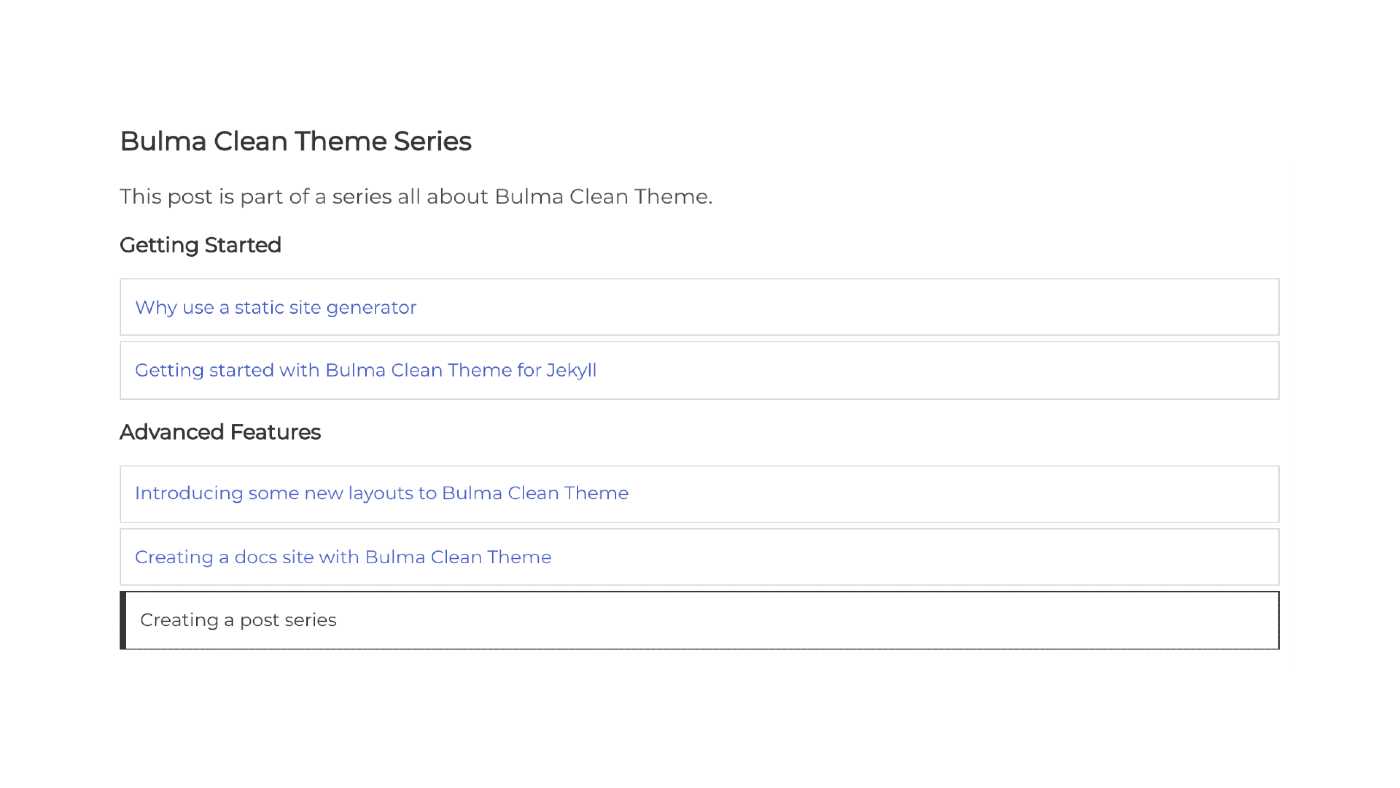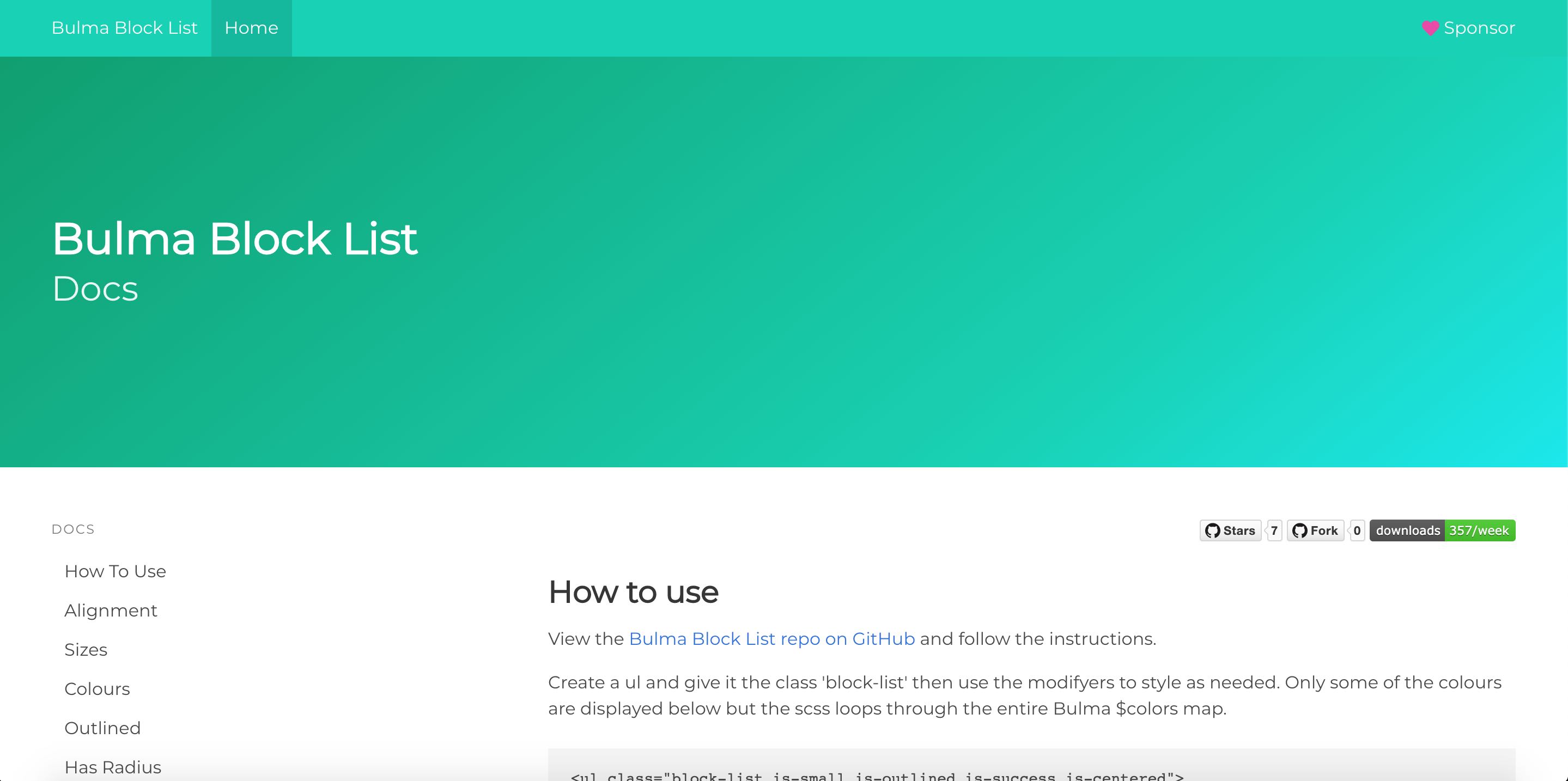Published: May 8, 2020 by Toru Kurahashi
I created Bulma Clean Theme as a theme for my own website and decided to open source it so others could use it as well. One of the key things I wanted to do was to create a theme that worked with GitHub Pages, which also means that you can also use it as a docs site for your project.
GitHub Pages Configuration
GitHub pages allows you to create a website for your project with free hosting. Go to your repo on GitHub, then click Settings, then scroll down to the GitHub Pages section. You have the option to create a site from the root of your master branch of from the /docs directory in your master branch. For this example, we are going to use the /docs directory.
Don’t change this setting just yet as if you don’t have a docs directory there will be nothing there to publish.
Creating the docs directory
Clone your git repo to a local directory, let’s say ~/code/my-project for this example. The below assumes you don’t yet have a docs directory and you have jekyll installed. If you do already have a docs directory you will have to rename it to something else.
Create a new jekyll installation in the docs directory, ensuring you replace your username and project name in the below example.
git clone https://github.com/username/my-project.git ~/code/my-project
cd ~/code/my-project
jekyll new docs
You should now have a base install of Jekyll in your freshly created docs directory.
Configuring the theme
- Replace everything in the Gemfile with the following
source 'https://rubygems.org' gem "bulma-clean-theme", '0.7.2' gem 'github-pages', group: :jekyll_plugins - Open the
_config.ymland comment out or delete the linetheme: minimaand replace it withremote_theme: chrisrhymes/bulma-clean-theme, then addgithub-pagesto the list of plugins. Update the baseurl to your GitHub repo name, in this example we are usingmy-projectas the repo name#theme: minima remote_theme: chrisrhymes/bulma-clean-theme baseurl: "/my-project" plugins: - github-pages - Open the
index.mdfile and update the front matter so the layout is page and then add a titlelayout: page title: Docs for My Project -
Run
bundle installand thenbundle exec jekyll serve - Visit
http://localhost:4000/my-project/to view your new docs page.
Menu
To create a menu on the left on your docs page you need to create a new yaml file in _data directory, such as menu.yaml and then use the below format, where the label will be the menu title and the items are the menu items. Each menu item can have a list of sub menu items if needed.
- label: Example Menu
items:
- name: Menu item
link: /link/
items:
- name: Sub menu item
link: /sub-menu-item/
Table of contents
If you would like auto generated table of contents for your docs page then add toc: true to the page’s front matter. The table of contents works for markdown pages and loops through the heading 2s and heading 3s in the markdown and then auto generates the contents.
GitHub Sponsors
If you want to link to your GitHub sponsors profile then add gh_sponsor with your username to the _config.yml file.
gh_sponsor: chrisrhymes
Making the docs page live
Once you have finished creating your docs page you can commit your changes and push everything up to GitHub. Go back to the GitHub settings page and scroll back down to the GitHub Pages section. Now we can update the setting to use the Master branch /docs folder and then GitHub will build your new docs page.
Want to see an example?
I recently updated one of my own packages to use Bulma Clean Theme to power the docs page. Check out the docs for Bulma Block List as an example.